Microsoft makes Windows 10 ISO images available to everyone through it’s download website, but if you’re already using a Windows machine, it forces you to download the Media Creation Tool first. Here’s how to download Windows ISOs without the creation tool.
To get started, open Chrome and head to the Microsoft Windows download website.
Click the three dots at the top of your Chrome browser, and then select More Tools > Developer Tools. Alternatively, you can press Ctrl+Shift+I on the keyboard.
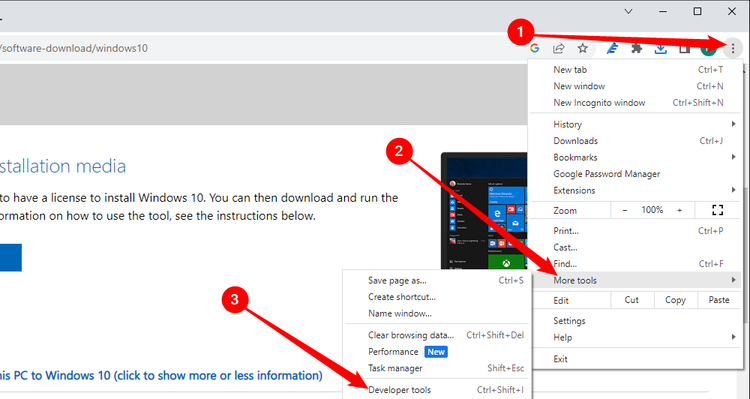
Click the menu icon, and then select More Tools > Network Conditions to enable it.
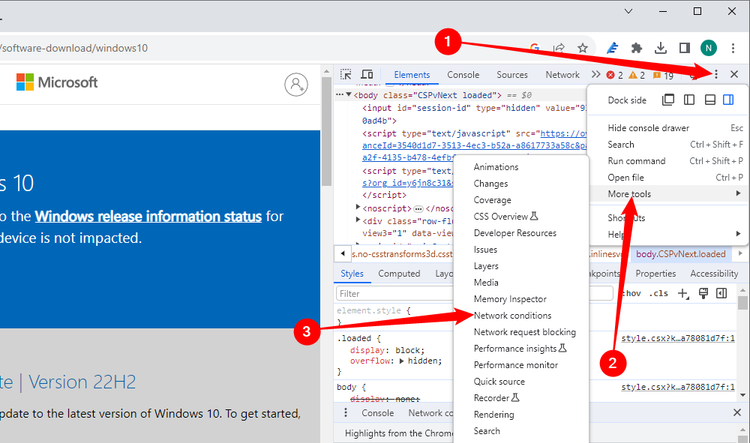
Under the “User Agent” section, uncheck “Use Browser Default”
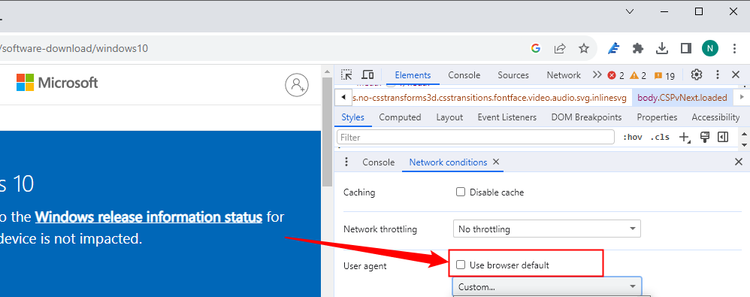
Chrome offers a long list of pre-configured user agents to choose from in a drop-down menu. For this to work, you have to trick Microsoft into thinking you’re using a non-Windows operating system. Anything that isn’t Windows-based will suffice, so we selected “Safari - Mac.”
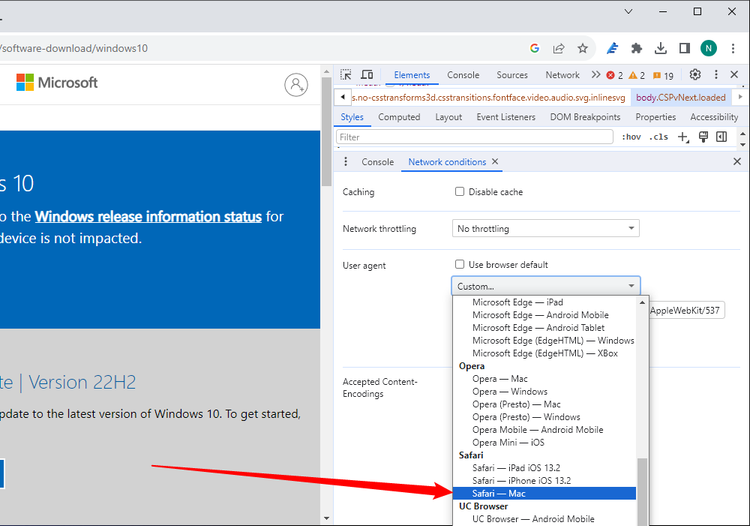
Keep the Developer Tools pane open and refresh the download page. This time, when it loads, you’ll see a drop-down menu where you can select the edition of the Windows 10 ISO you want to download. These days you’re limited to a multi-edition ISO, but in the past there were other options that showed up here. Once you pick an edition, click “Confirm.”
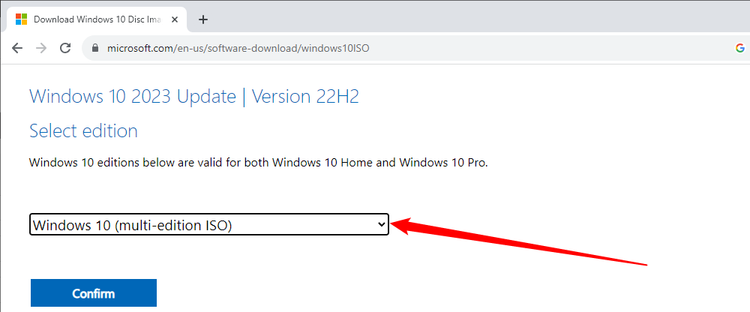
Select your preferred language and then click “Confirm” again.
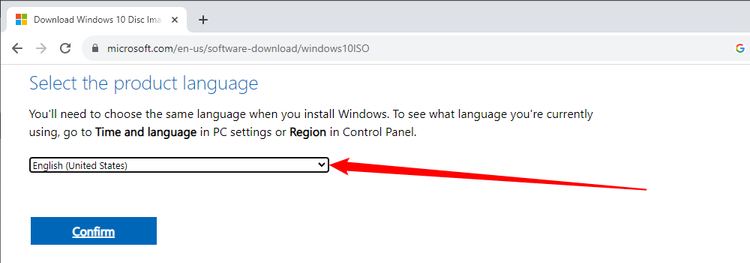
Finally, click either the 32- or 64-bit to start the download. Download links are valid for 24 hours from the time of creation.
Tip: You should avoid the 32-bit version unless you have an extremely specific reason to use it.
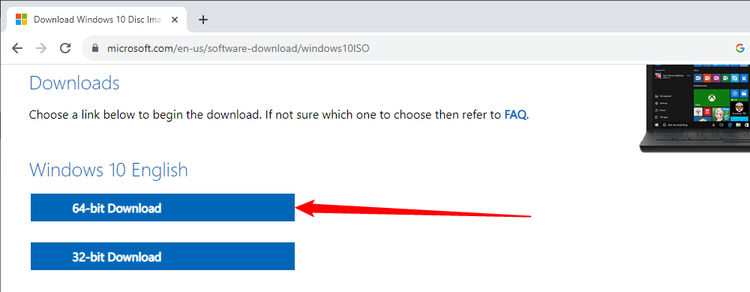
If prompted, choose a destination for the download, and then click “Save.” Your browser’s user agent will return to normal as soon as you close Chrome’s developer tools.
Sources: